




Hi you all. I tried a tutorial I found from Mel at Scrap That Idea blog. Check out the difference in this picture.
~The first one is the original.
~The second one is sharpened but I used the warming filter by mistake.
~The third one is sharpened and the sepia filter at 20% was used as in the tutorial. Tip: go Image, Adjustment, Photo Filter and then use the drop down menu to get to the sepia filter.
~The fourth one is dodged less than the fifth photo and I didn't sharpen it for fear of too much pixulation.
~The fifth one was dodged more and not sharpened. I was worried that I had dodged the face too much and lightened it up. What do you think?
I had to post these to see the difference. There is a difference in the color of the two sharpened pics.
Also, I have always done the darkened edge by hand but there is a much faster and more uniform way to do it in this tutorial. Photoshop is so smart . . .and so are those who figure it out. Thanks to Mel I can do it faster now.






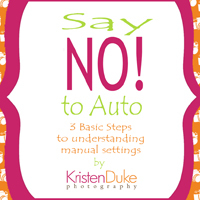




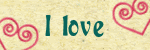






1 comment:
you are so sweet april! please send me your email address so that i can send you your coupon! whoohooo!! happy shopping!
much love,
mel
mels dot lightbulb dot moments at gmail dot com
Post a Comment